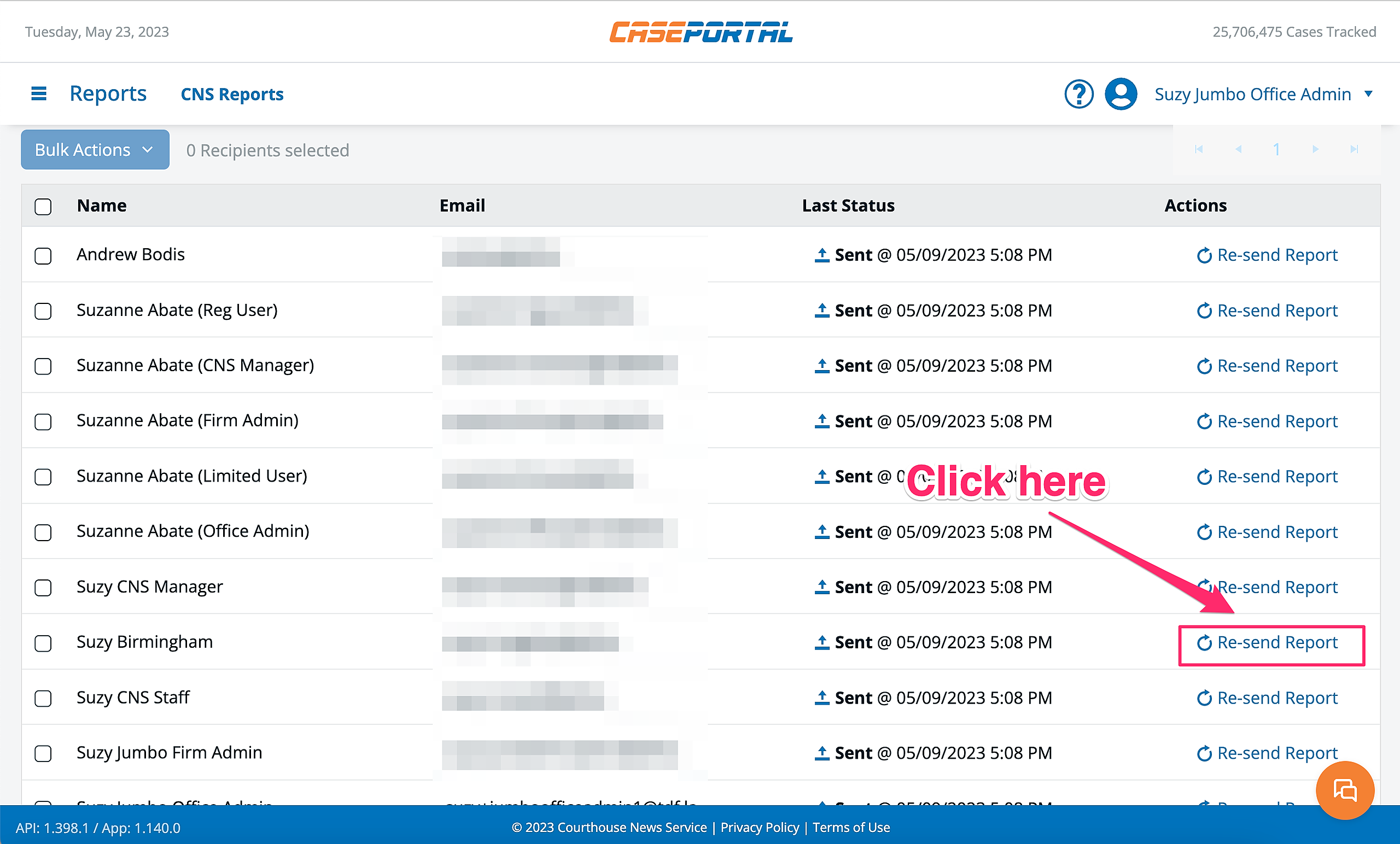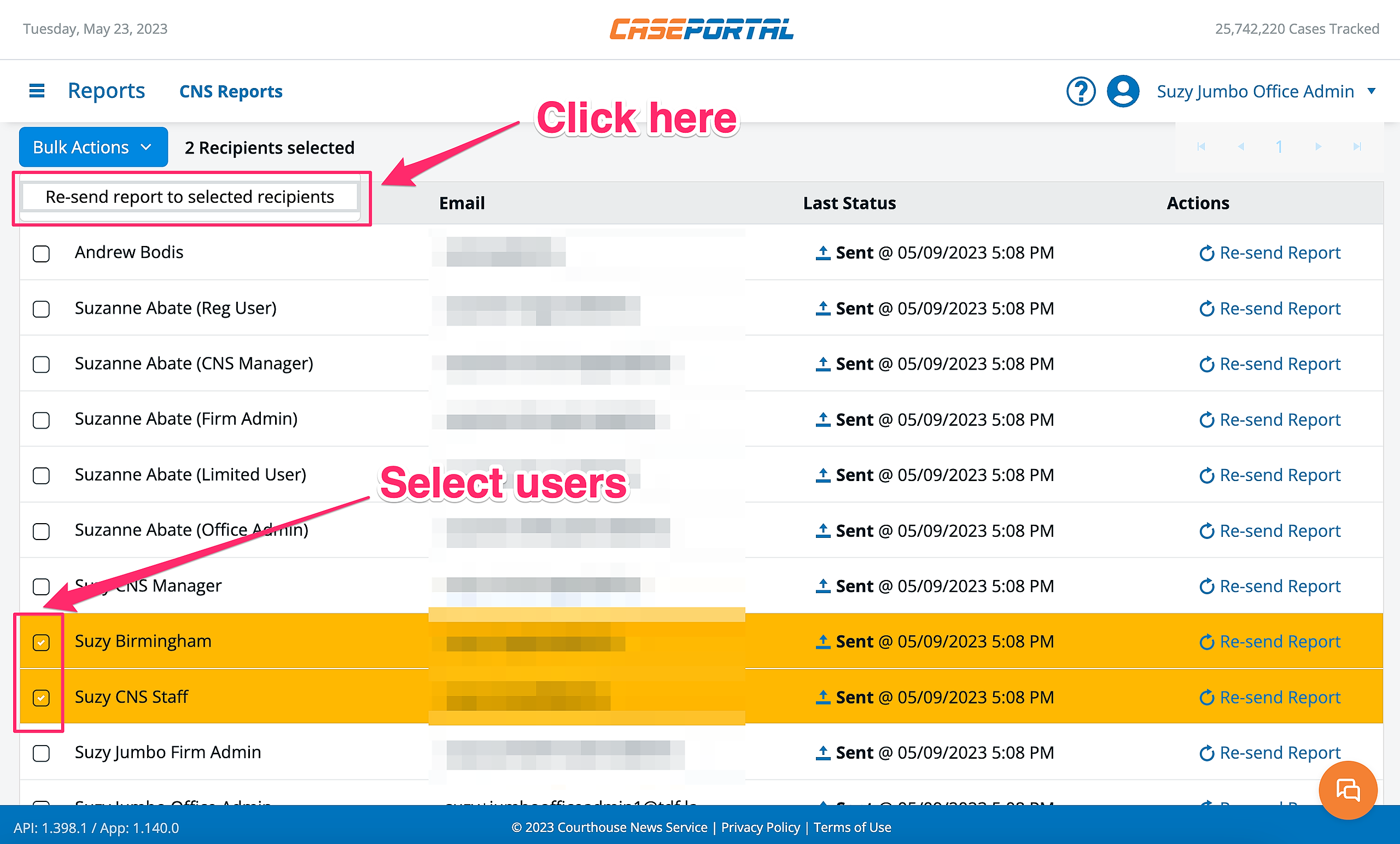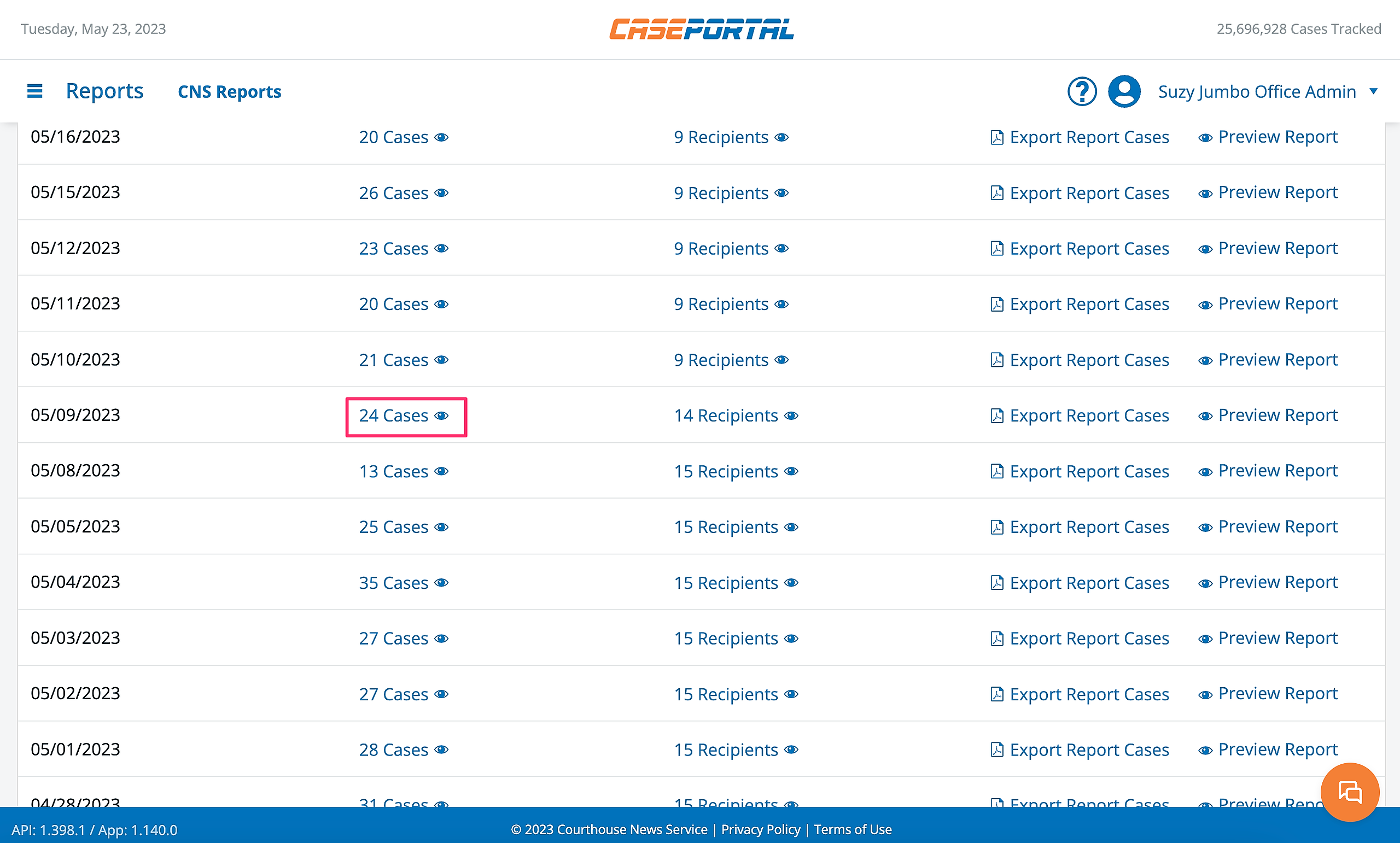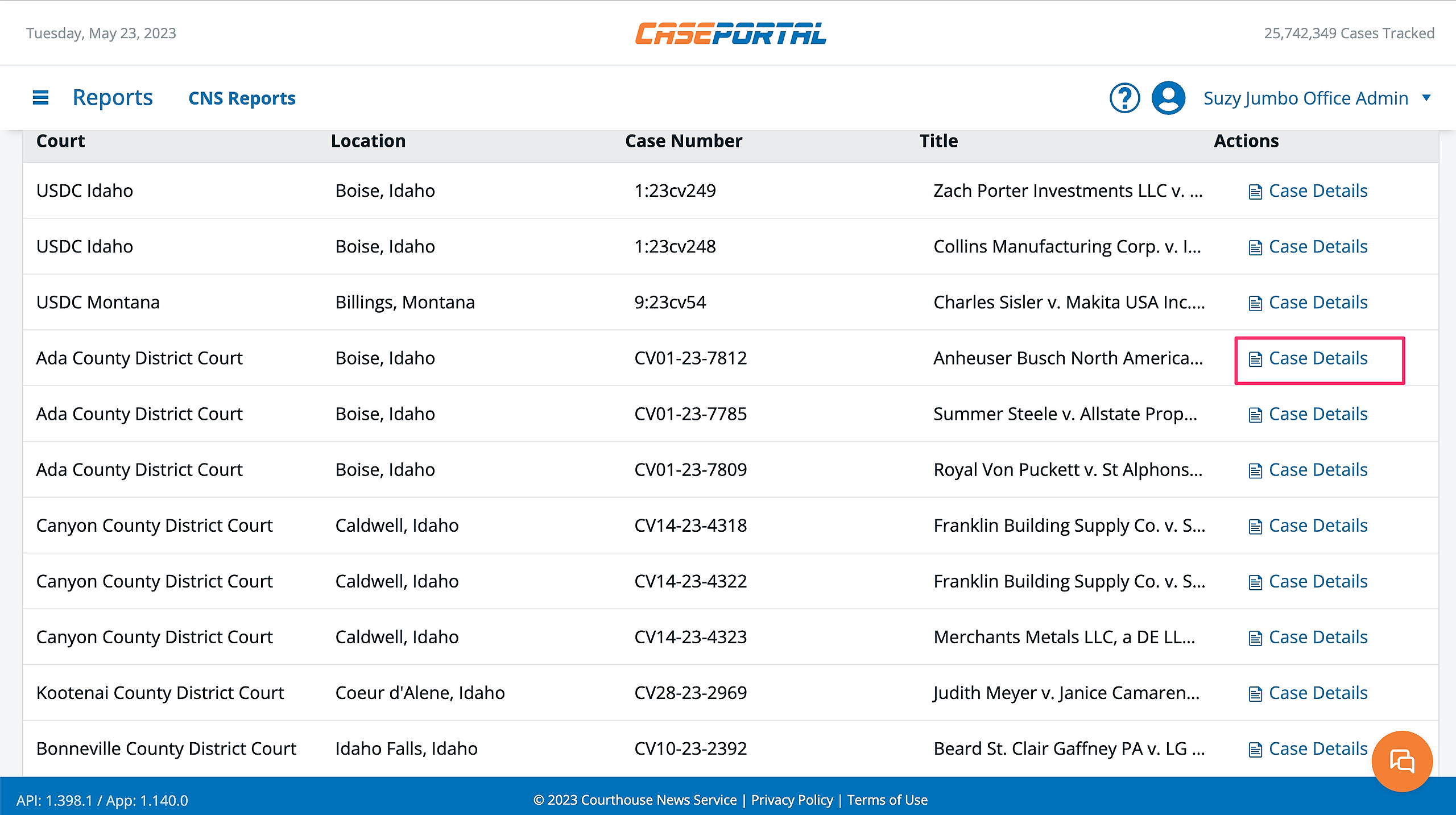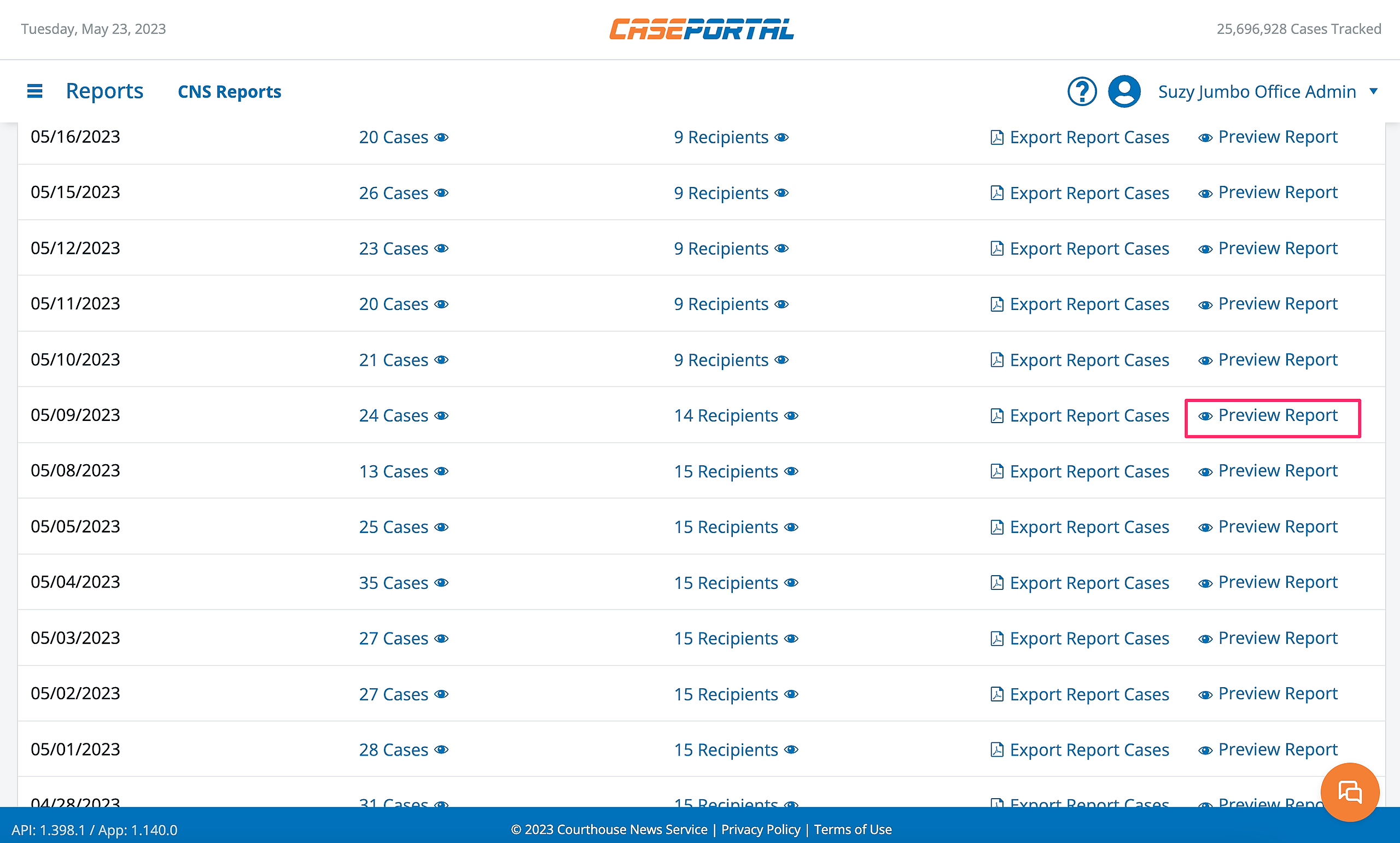CNS Reports are reports of daily civil litigation cases, bankruptcy cases, and judicial opinions organized by courts/regions and curated by the Courthouse News reporting team.
How to Manage Recipients of a Report
If you are a regular or limited user, you can only self-subscribe and unsubscribe from available reports.
If you are an office administrator or firm administrator, you can add/remove yourself and other recipients to/from both report types.
For more information on user roles and permission, please refer to this article.
Step 1: Navigate to the Reports section of CasePortal
Step 2: Find the report you wish to manage
Step 3: Click on the Number in the Recipients Column
Step 4: Locate the Users or Groups you wish to add as recipients
This can be done by manually scrolling through the list of "Available Recipients" on the left, or by entering a user's name or email in the search field.
Step 5: Add Users or Groups to the Report
Once you have selected the user/s you would like to add, click the "Add" button.
Upon click, the selected user/s will populate in the "Current Recipients" list.
To remove users, follow the same steps above, using the "Current Recipients" list and the "Remove" button.
How to View Past Reports
Before you get started, please note that only users with Office Admin or Firm Admin privileges have permissions to view past reports.
Step 1: Navigate to the Reports section of CasePortal
Step 2: Scroll to Find the Desired Report
Step 3: Click on the Number in the Send History Column
Upon click, a list of previously sent reports will populate the screen.
How to See the Recipients of a Past Report
From the send history view, find the specific past report date and click on the recipients column.
Upon click, a list of all recipients of the selected report will populate the screen.
How to Resend a Past Report
When you click into the recipients column of any past report, you will see who the report was sent to and on what date.
From this view, you can also resend the report to any of the listed recipients by clicking the "Re-send Report" option.
To resend a past report to multiple recipients, check the box beside their name and click on the Bulk Actions button, then select "Re-send report to selected recipients."
How to View Cases from a Past Report
From the send history view, find the specific past report date and click on the number of cases column.
Upon click, a list of all the cases included in the Report will display. If desired, you can view the case details of a given case by clicking on the Case Details link:
How to Export Cases from a Past Report
From the send history view, click Export Report Cases to produce an Excel file of all cases from that report.
How to Preview a Past Report
From the send history view, click Preview Report to see a copy of that past report.