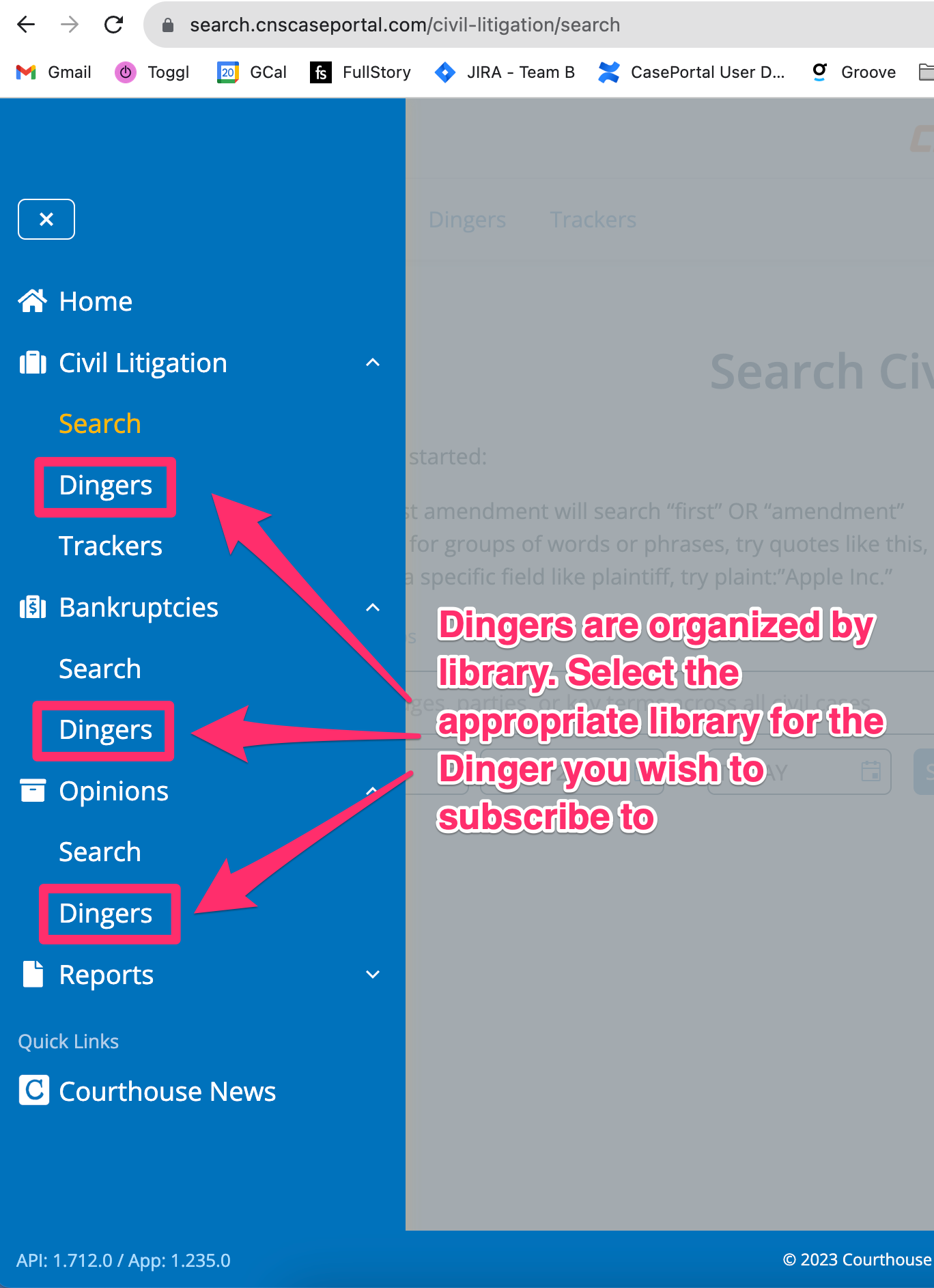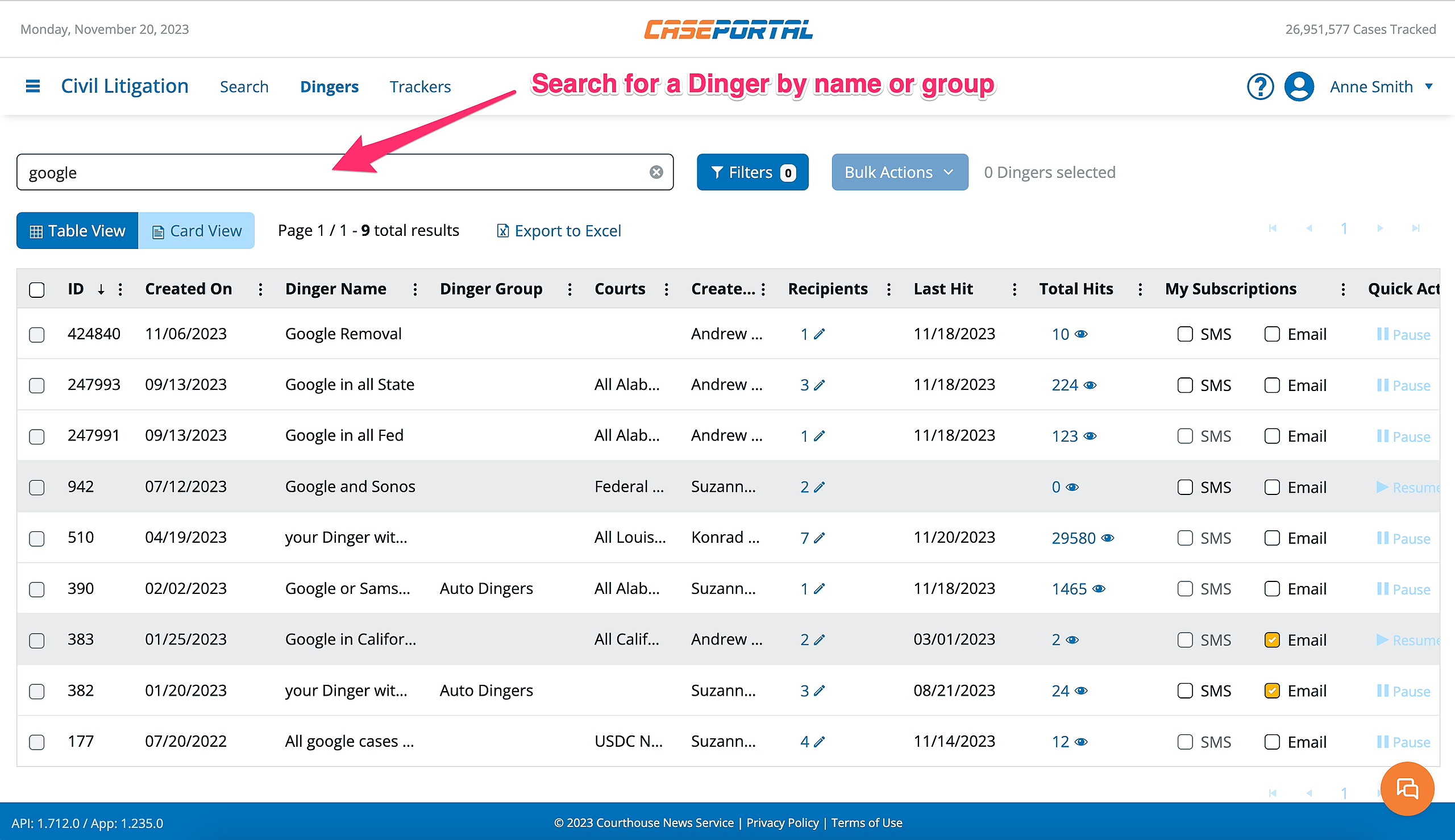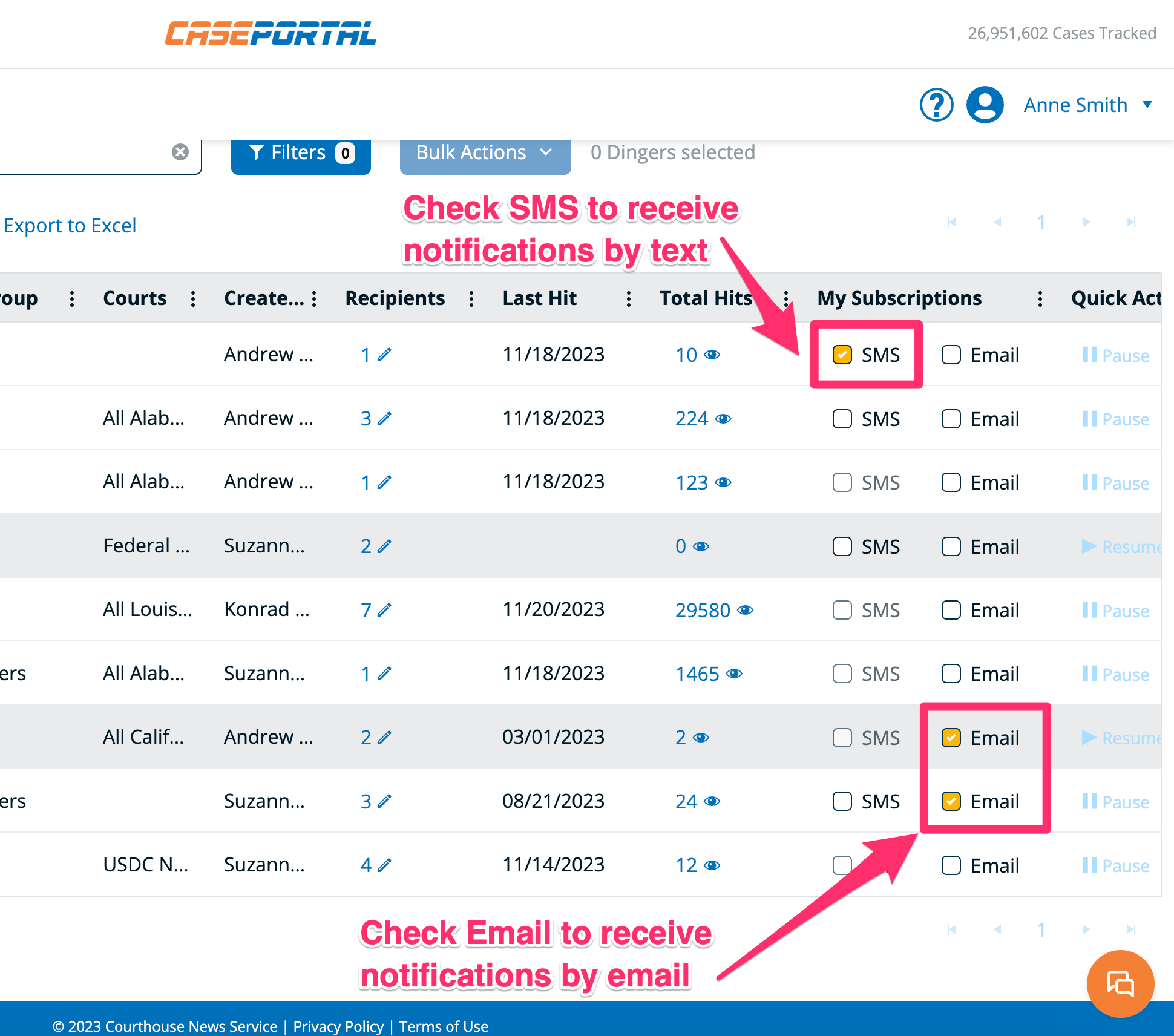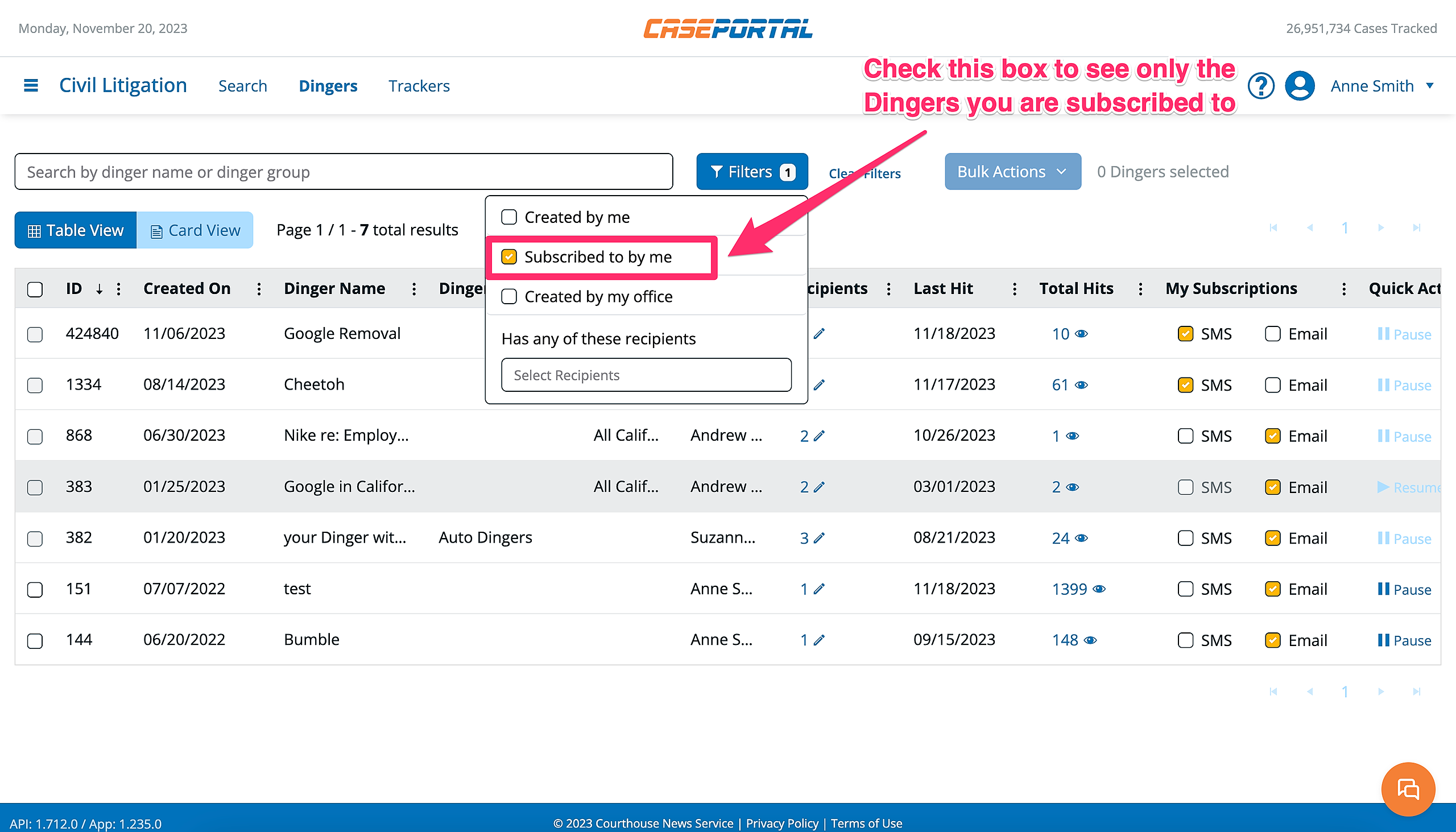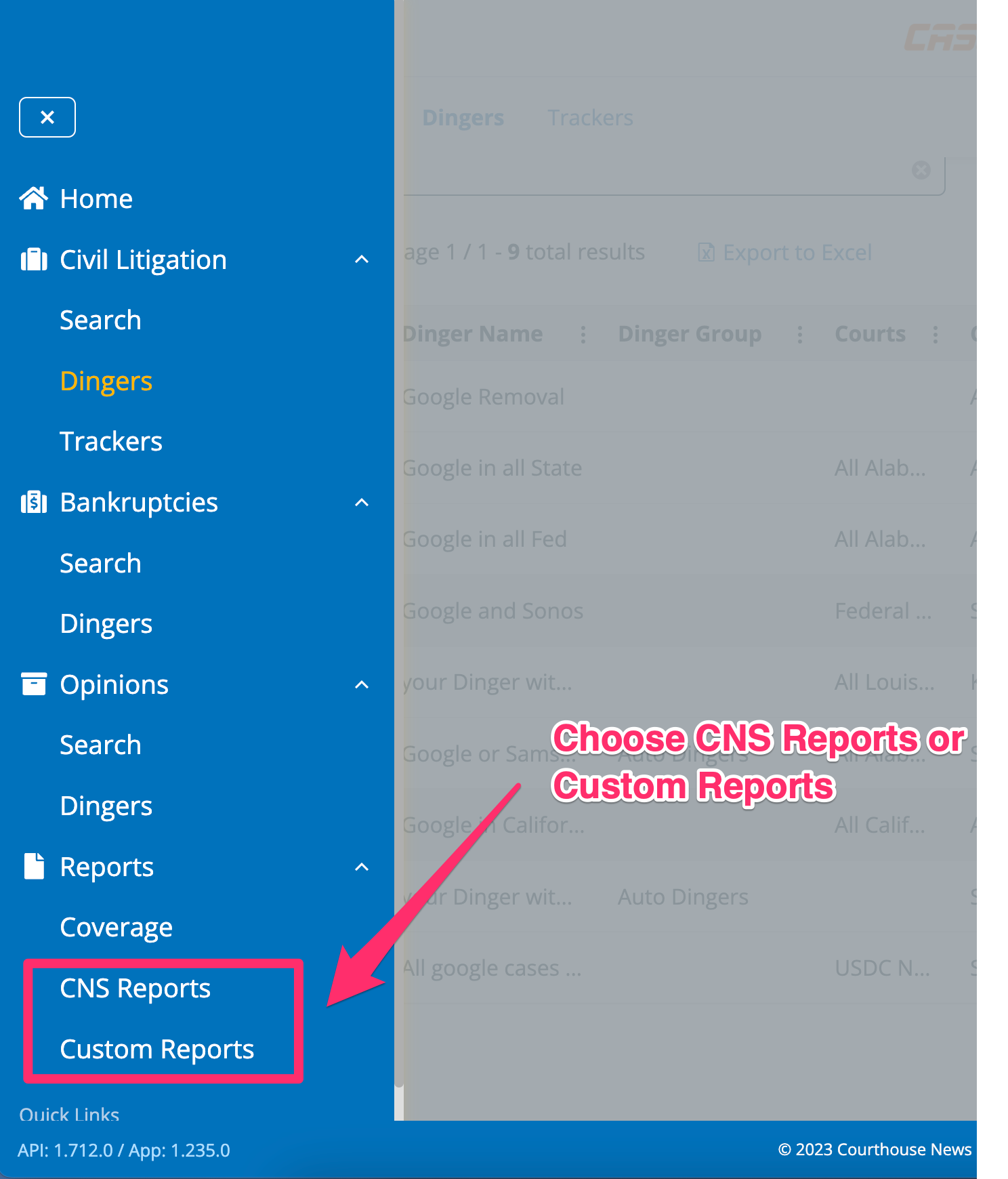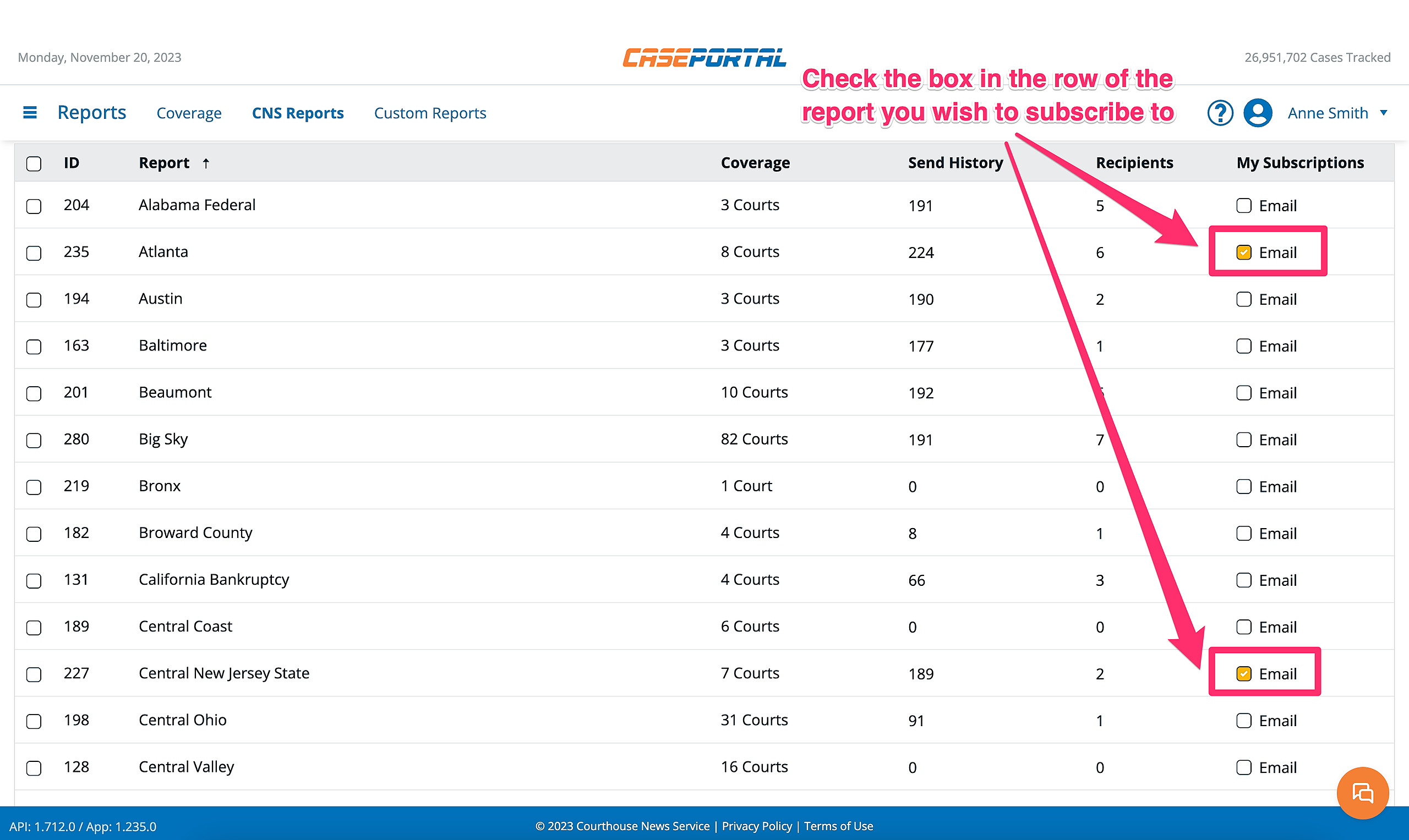How to Subscribe to a Dinger
[To watch a video instead click here]
Step 1: Navigate to the Dingers section of one of CasePortal's 3 libraries
Step 2: Locate the Dinger you wish to subscribe to
You can search for a Dinger by name or group using the search field
Step 3: Check either the SMS or Email box to subscribe to the dinger
How to Unsubscribe from a Dinger
Step 1: Locate the Dinger you wish to unsubscribe from
You can quickly find the Dingers you are subscribed to by using the Filter button on the Dinger list view. Click the button and check the box beside "Subscribed to by me".
Step 2: Uncheck the box in the My Subscriptions column for the Dingers you wish to unsubscribe from
Once you have unsubscribed, you will no longer receive notifications regarding that Dinger.
How to Subscribe to a Report
Step 1: Navigate to the Reports section
Step 2: Locate the Report you wish to subscribe to and check the box in the My Subscriptions column
How to Unsubscribe from a Report
To unsubscribe from a Report follow the steps as outlined above and UNCHECK the box in the My Subscriptions column.