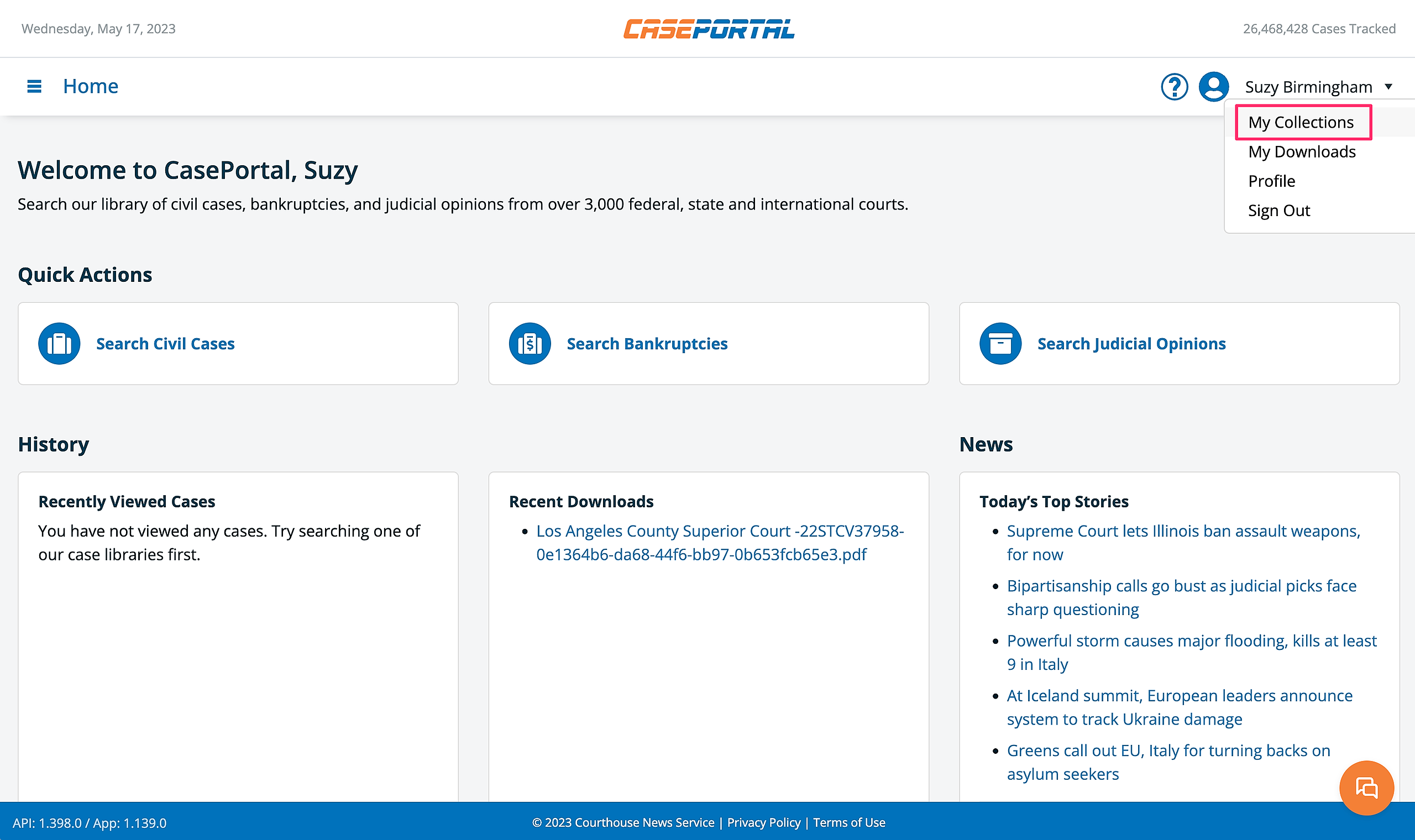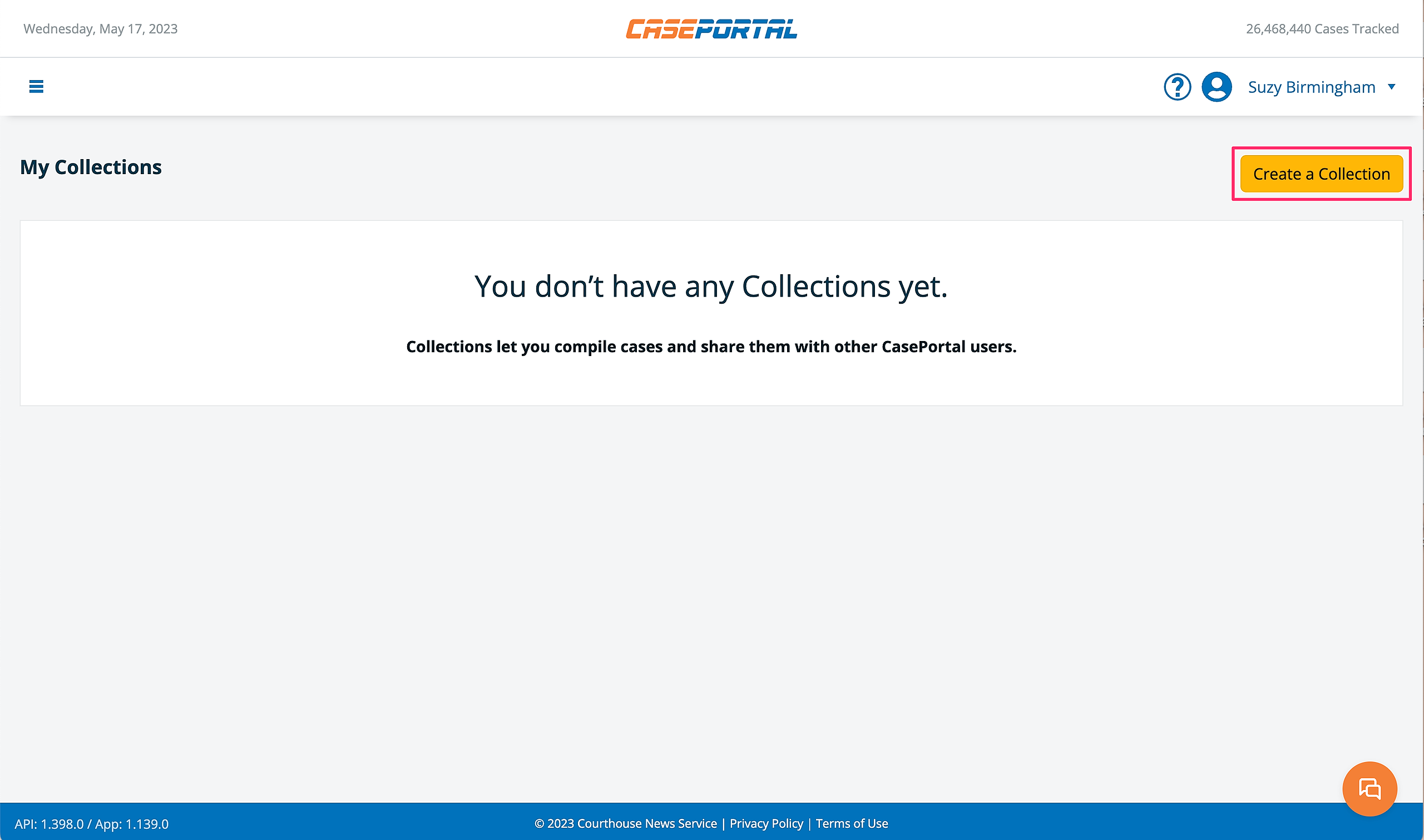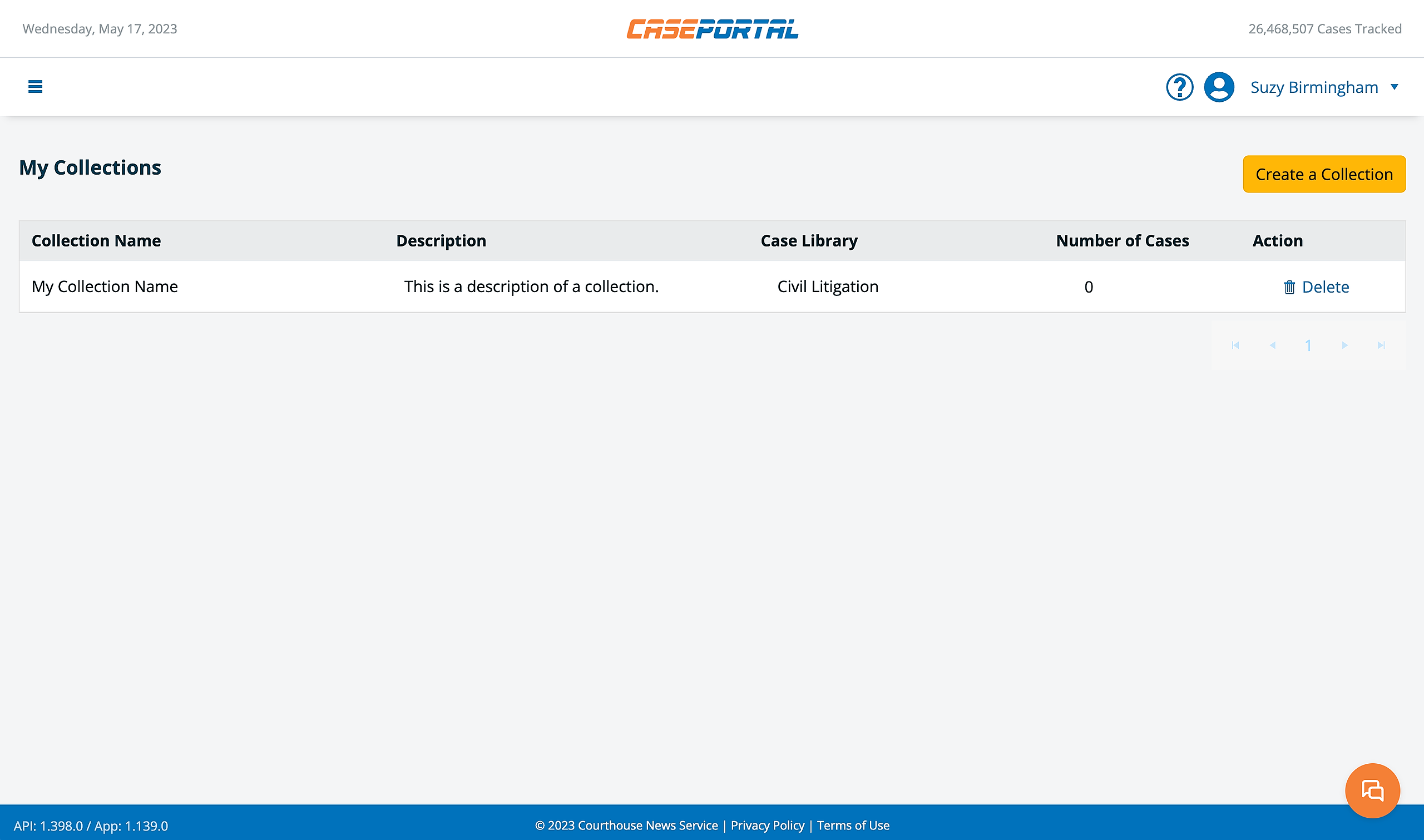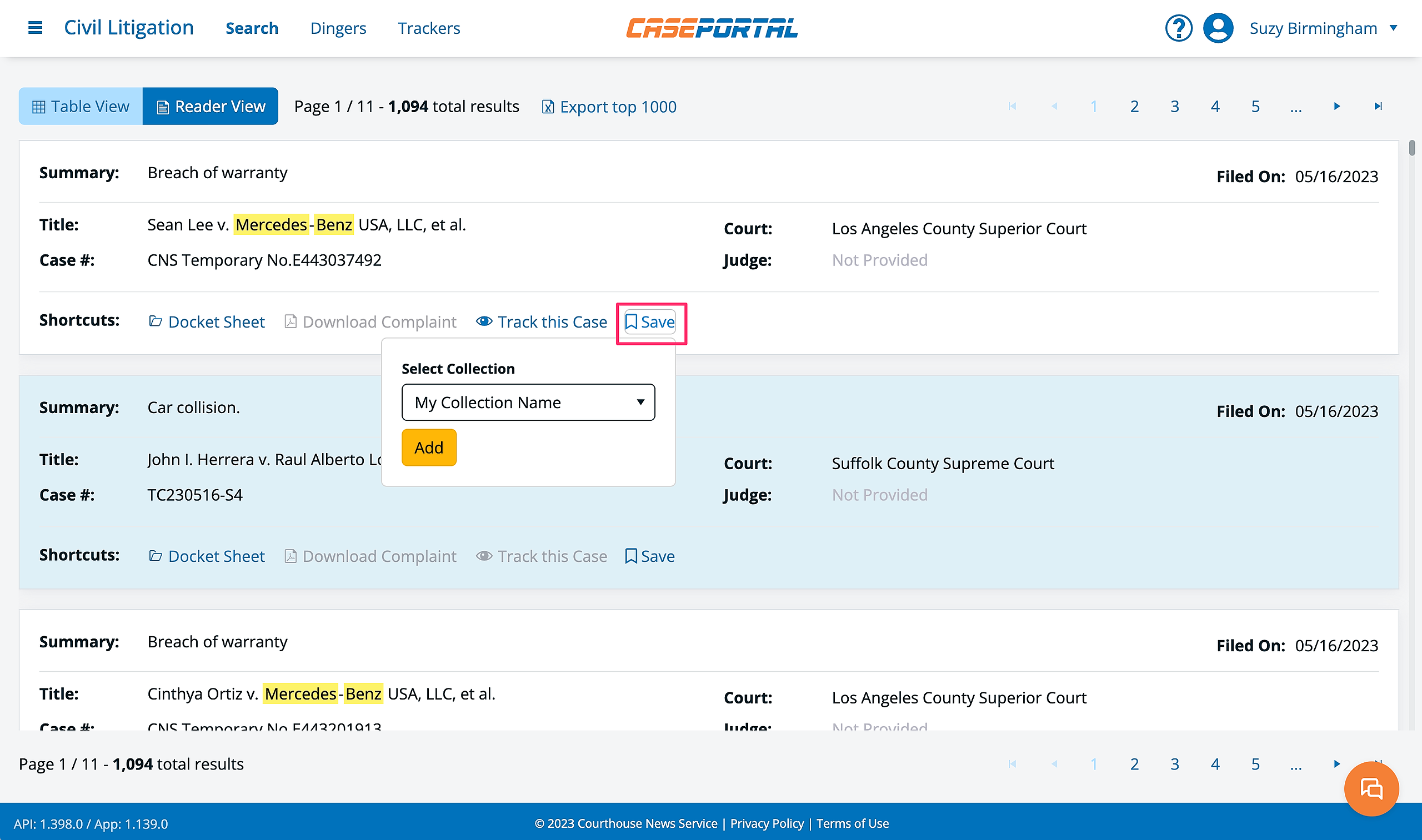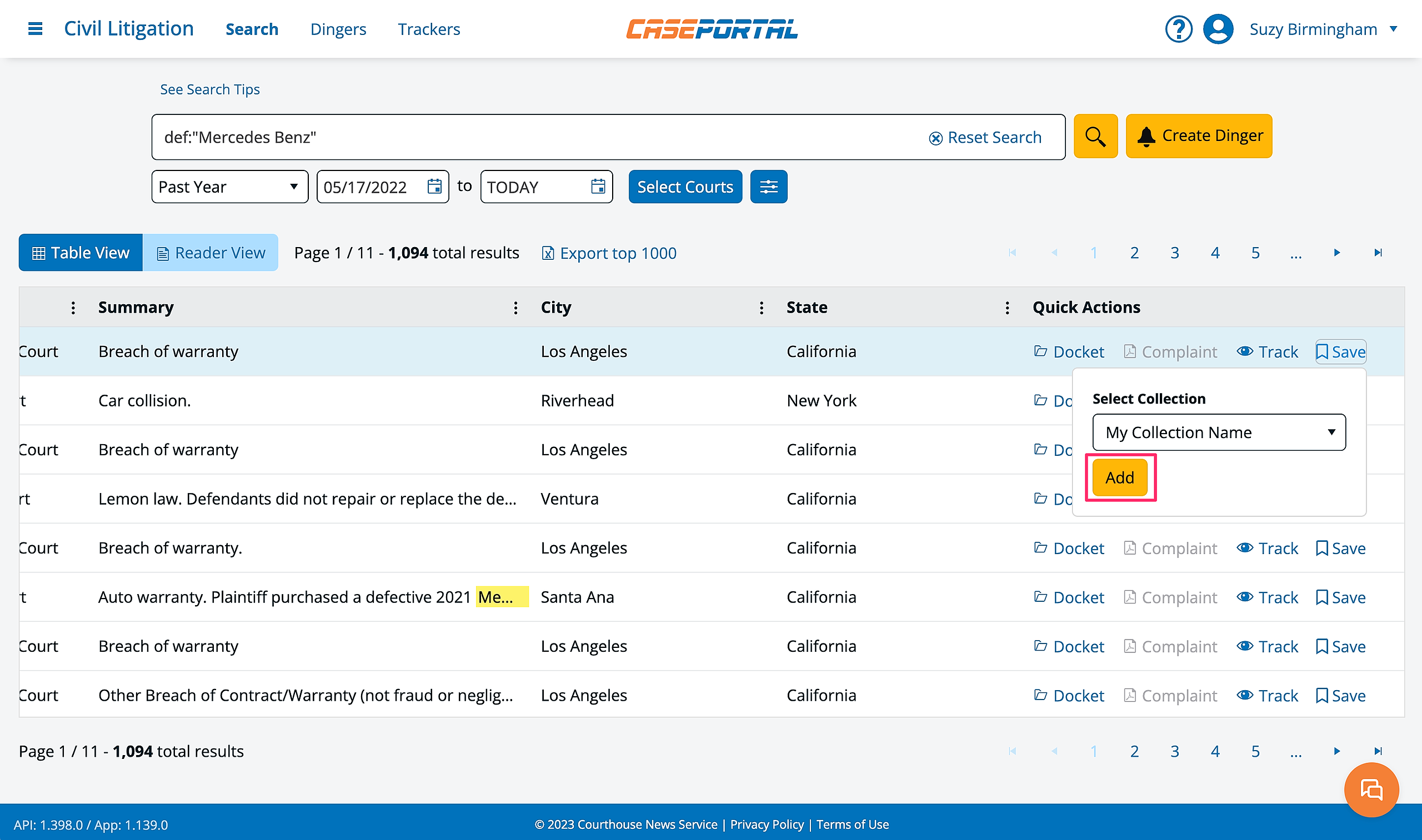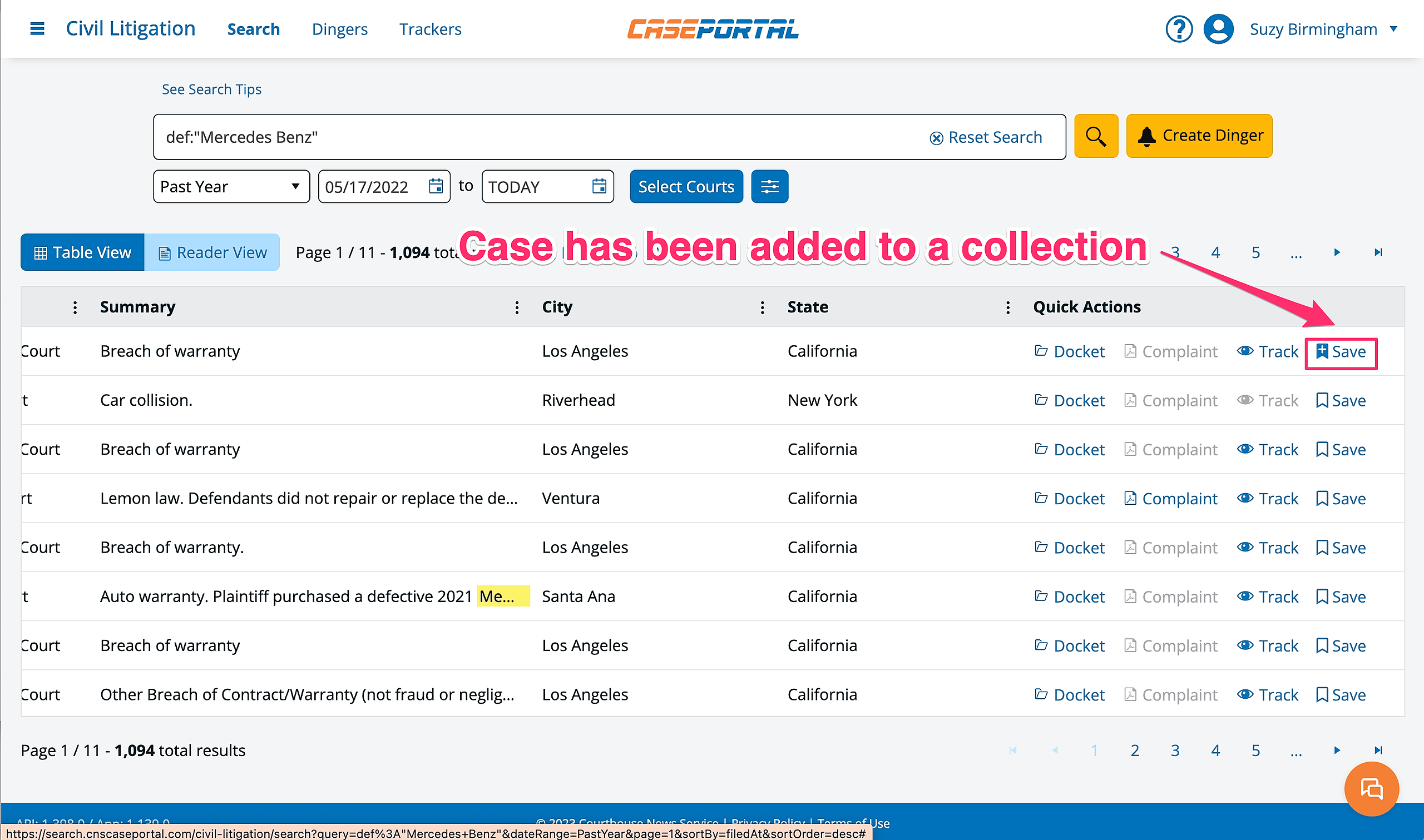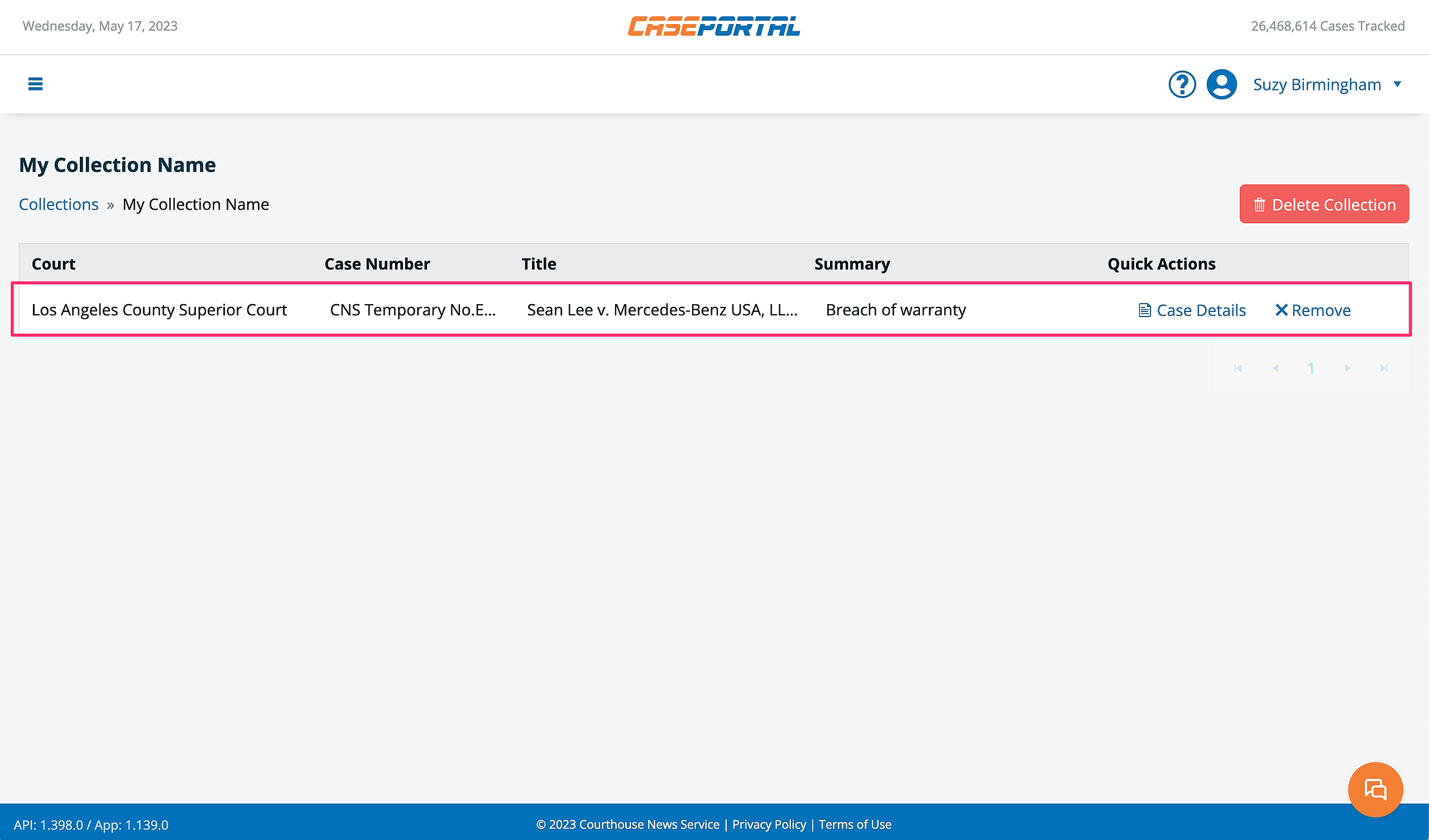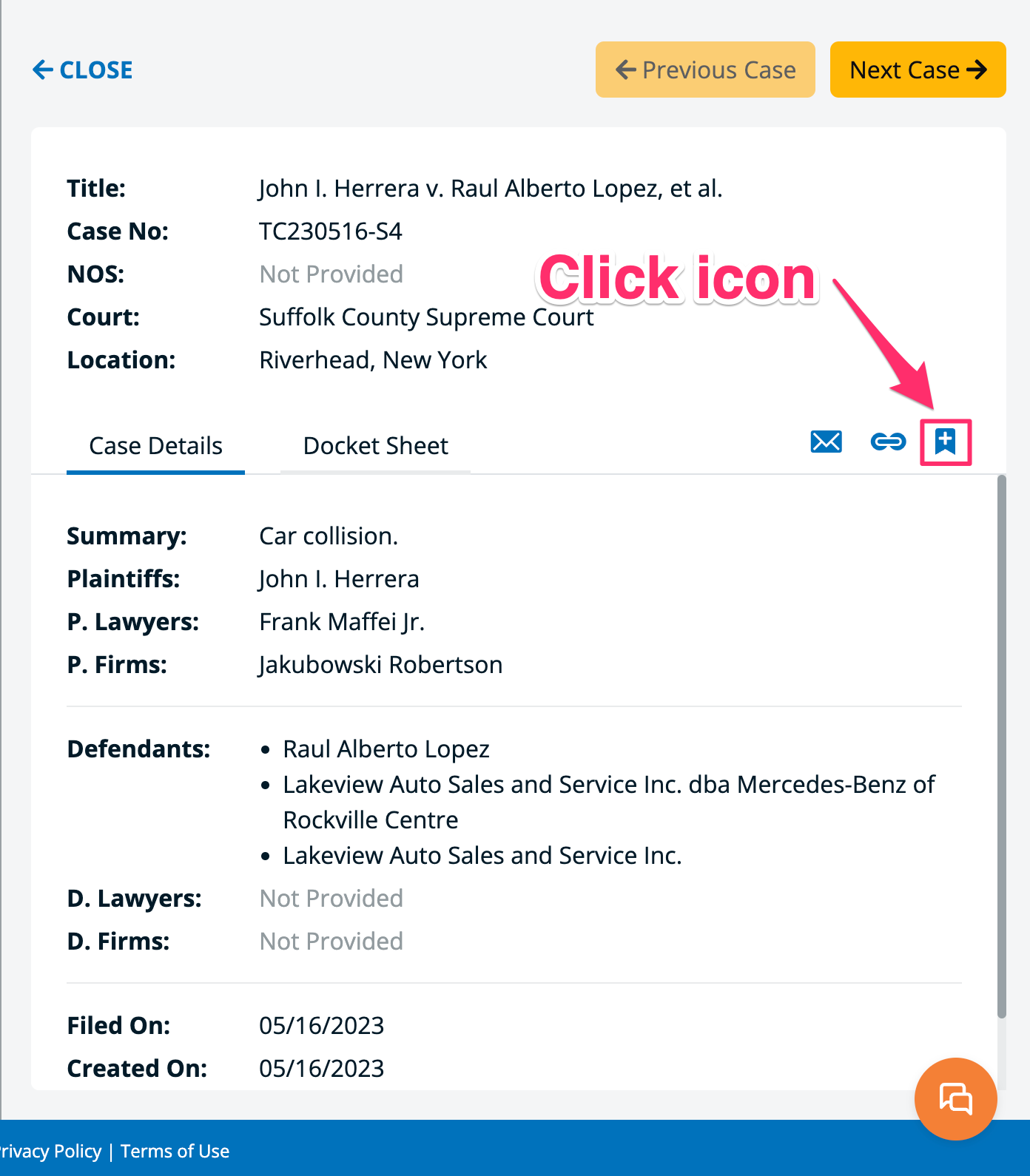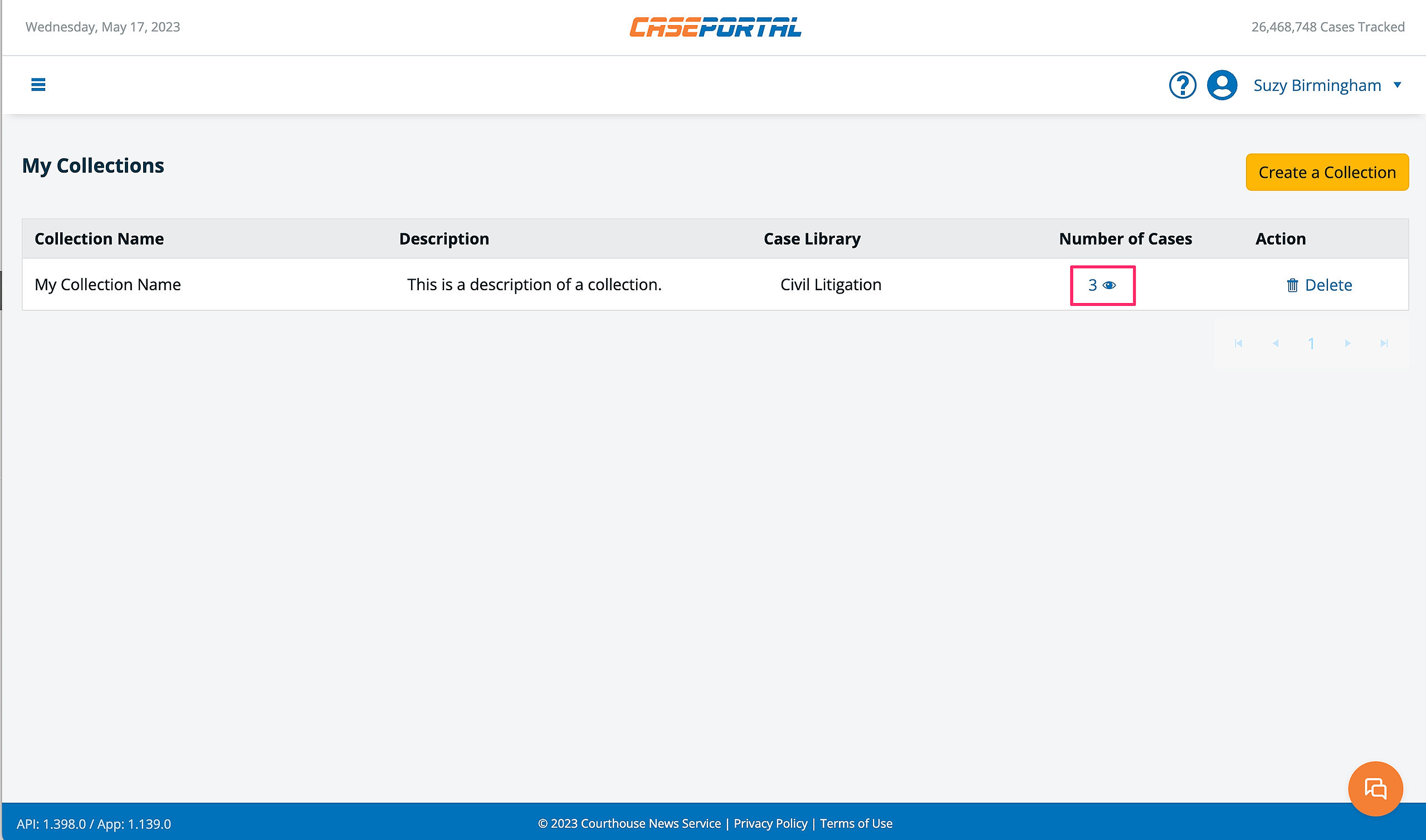What are Case Collections?
Case Collections are user-generated, customizable groups of cases compiled from the same library (Civil Litigation, Bankruptcy, or Opinions).
Please note: Case Collections are currently limited to the device and browser in which they were created. In the future, Case Collections will be save to your CasePortal account.
How to Create a Case Collection
Step 1: Navigate to the My Collections section of CasePortal
Step 2: Click the "Create a Collection" button
Step 3: Name the Collection, Add a Description, Choose a Case Library and Click "Create Collection"
Upon click, your new case collection can be found in the My Collections section:
How to Add Cases to a Case Collection
Cases can be added to a Collection from both table and reader view of the search results in any library.
Step 1: Click the “Save” link of a given case
Adding a case from the table view
Adding a case from the reader view
Step 2: Select the collection you wish to add the case to from the dropdown menu and click the "Add" button
Adding a case from the table view
Adding a case from the reader view
Upon click, the "Save" icon will transform to indicate the case has been added to a collection:
In addition to the icon indicating the case has been added to a Collection, the case will also show up in the list view of the Collection you added it to:
How to Remove Cases from a Case Collection
Cases can be removed from a collection by either clicking the "Save" link in the table or reader view of search results, in the case details panel or directly from the Collection list itself.
Removing a case from the table or reader view is the same as adding a case to a collection as described above.
To remove a case from the Case Details view, simply click the bookmark icon:
To remove a case from the Collection list, please following the steps below.
Step 1: Navigate to the Collection you wish to edit and click the eye icon in the Number of Cases column
Step 2: Click the "Remove" link in the Quick Actions column of the case you would like to remove
Step 3: Confirm that you would like to remove the case
Upon click, the case will be removed from the collection.