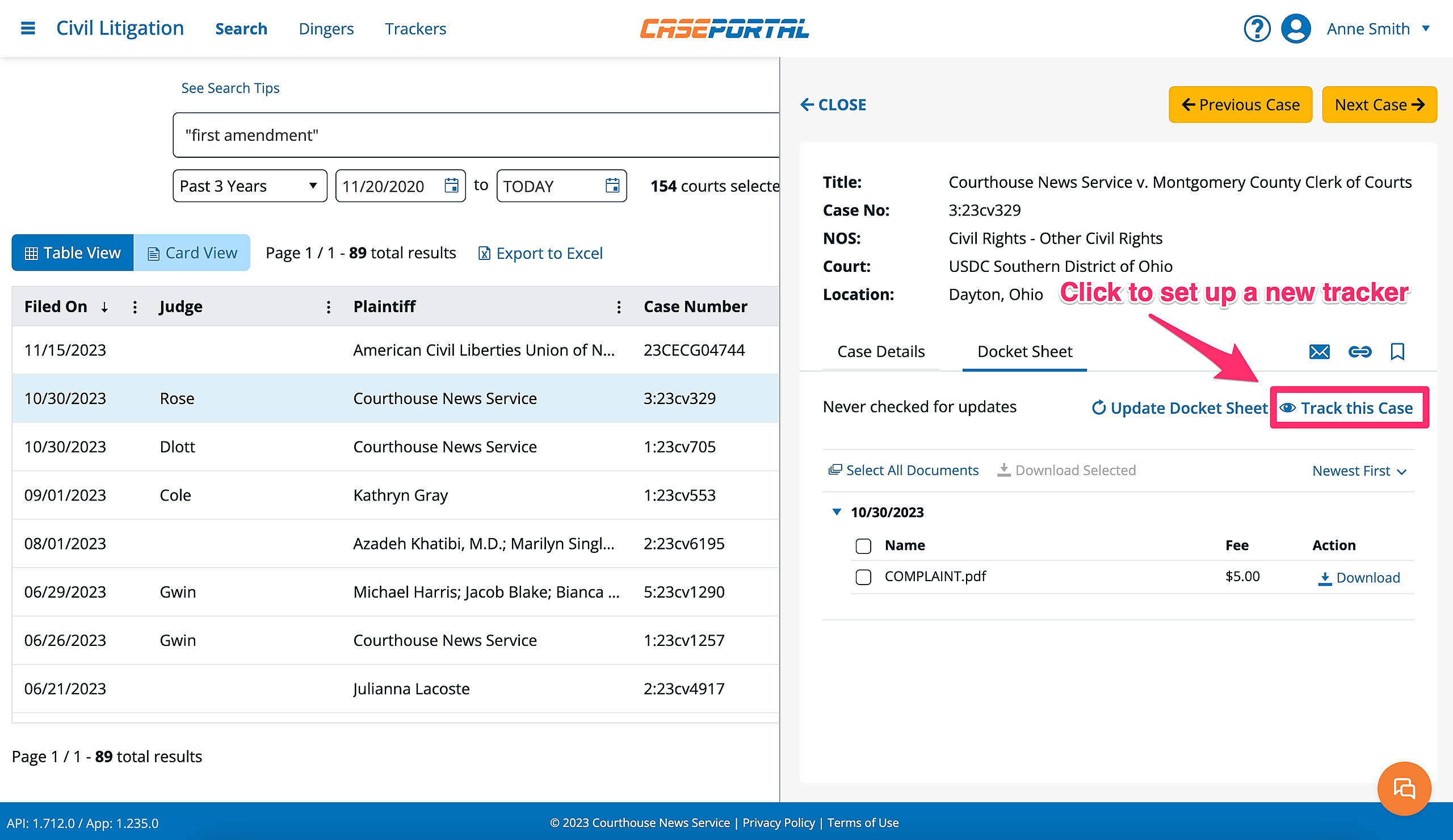What is a Tracker?
When you set up a tracker, you are telling CasePortal that you want to receive notifications when updates to the docket sheet for a particular case have been made. During setup, you will have the option to specify both the frequency at which CasePortal will search for docket updates (daily, weekly or monthly) and the notification frequency (alert for every update, a summary, or both).
How to Create a Tracker
Step 1: Select a case you would like to track
Step 2: Open the Docket Sheet
Clicking the Docket Sheet tab, will move you from the Case Details to the Docket Sheet.
Step 3: Click Track this Case
Initiating a new tracker from the Docket Sheet tab
You can also track cases from the Quick Actions column and from the Card View of search results:
Initiating a new tracker from the Quick Actions column
Initiating a new tracker from the Card View
Step 4: Set up the Tracker
Clicking the Track this Case link will open the Create a Tracker modal
Enter a name for your Tracker, choose the frequency (daily, weekly, or monthly) you wish for CasePortal to check for docket updates on the case, and choose your desired notification option (every update, daily in a summary or both).
Once you have entered all required information, you can click the "Accept Fee & Create Tracker" button.
If you know that there are other users at your firm who will want to receive notifications when docket updates to the case have been made, you can click the "Create & Add Recipients" button. This option will take you to a new screen where you can add users to the tracker.
PLEASE NOTE: The frequency you select will determine, how often charges are incurred on a given tracker.